“I’m loading some transport stream files (.ts) into Vegas Pro 16. All files were captured from the same device which captures from a satelliete. Some videos import fine, while others may either not import at all or import with only half of the audio. Is there anything I might be missing in regards to these types of clips?”
Normally, we can get TS files from HD camcorders such as JVC, Panasonic, Sony and cannon. But TS video cannot be played on many media players and portable devices because of incompatibility. When you tried to load the TS files int Vegas Pro (Vegas Pro 17 Included) for some editing, you will encounter problems mentioned above. Is there any possible ways to resolve the problem? After searching, I’ve found three possible solutions:
Solution 1:
As some guys suggest, .TS files are technically just MPEG2 files at a very specific resolution. We can try to rename the file extension from .ts to .mpg to allow Vegas Pro to see the footage.
I’ve tried the way. It in fact let me import the TS files to Vegas Pro, but there is no audio track. I’ve reset some settings, no luck.
Solution 2:
Use a relatively newer computer. Processing TS file needs a newer and faster computer processor and the old computer can not provide that. So we can launch Vegas Pro 17 on a newer computer with the fast processor.
Solution 3:
A more practical way recommended online is to convert TS to a common format/container for using in Vegas Pro. And H.264 MOV and MPEG-2 MPG is the optimal format.
To finish the task, you can adopt Acrok Video Converter Ultimate for help. By running it, there’s no need to set the codec yourself: the program has optimized presets for Vegas Pro 17, 16, 15, etc. With it, you can do batch conversion from TS to Vegas Pro compatible video formats without quality loss. By the way, if you’re on Mac, please get the Mac version. Now download the right program and follow the tutorial below to get the work done.
Download TS to Vegas Pro Converter free trial:
How to transcode TS files for importing into Vegas Pro 17/16?
Step 1. Load TS files to the software
After installing the TS to Vegas Pro Converter, launch it. Then click “Add file” button to import the TS files to the program. Alternatively, you can directly drag and drop the any video format to the software, and the files will be loaded to the converter automatically. This application supports batch conversion, so you can add more than one file at a time.

Step 2. Set output format
Click “Format” pull down list to select “Vegas (MPEG-2) (*.mpg)” or Vegas MOV (AVC) (*.mov) as the best video format for Vegas Pro. WMV, MP4 formats are the good choice as well.

Tip: If you would like to customize the video and audio parameters, you can click “Settings”, adjust the parameters as you want, like Video Codec, aspect ratio, bit rate, frame rate, Audio codec, sampling rate, bit rate, channels.
Meanwhile, you could edit TS videos by using some editing functions of this professional TS to Vegas Pro Converter, like cropping, trimming, watermarking, subtitles and more.
Step 3. Start transcoding TS files to Vegas Pro
Finally, click “Convert” button to start transcoding TS video to MOV or MPG for importing to Vegas Pro 17, 16, 15.
When the conversion task is finished, click “Open” button to get the exported files and then import the converted TS files into Vegas Pro to do further editing.
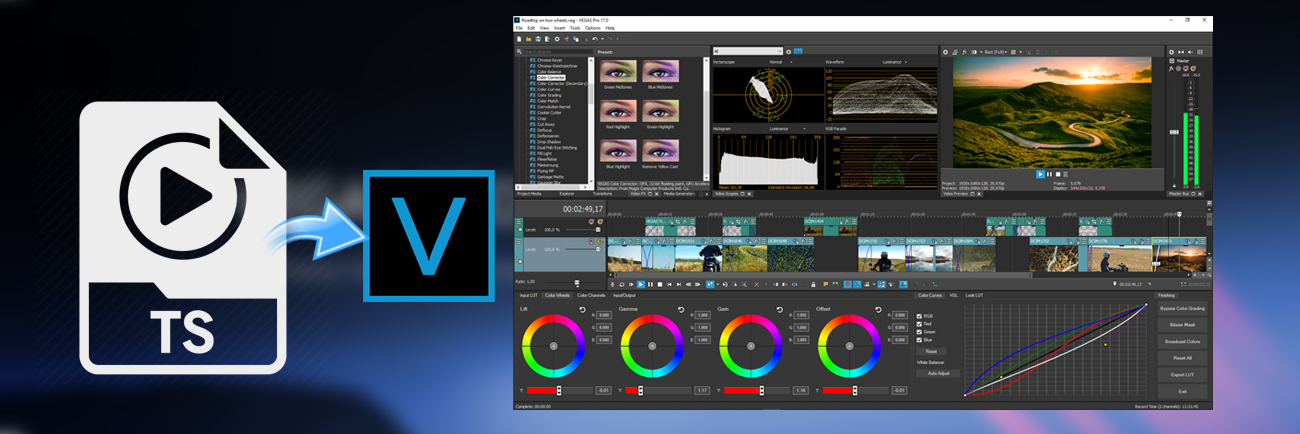





Comments are closed